Data Model Folders
Data model folders help you organize your models into logical groups, making it easier for users to find and work with related data models.
Creating and Managing Folders
There are several ways to organize your data models into folders:
Using the Model Builder
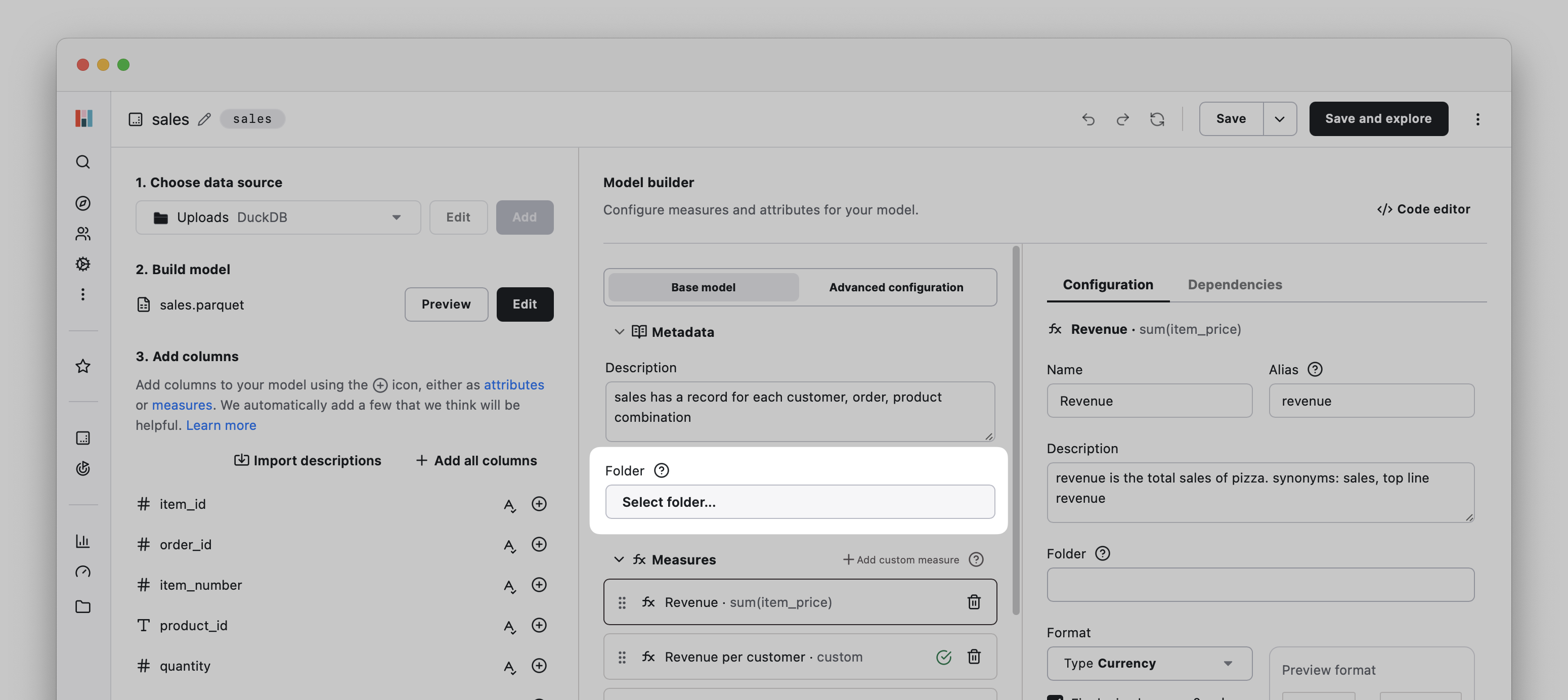
- Locate the model you want to configure and open it in the Model Builder.
- Locate the "Folder" field in the model settings under the "Metadata" heading.
- Click "Select folders..."
- Select an existing folder or create a new one with the "New folder" button.
- Click "Move" to close the dialog and then "Save" to save your changes to the model.
Using the Data Models Page
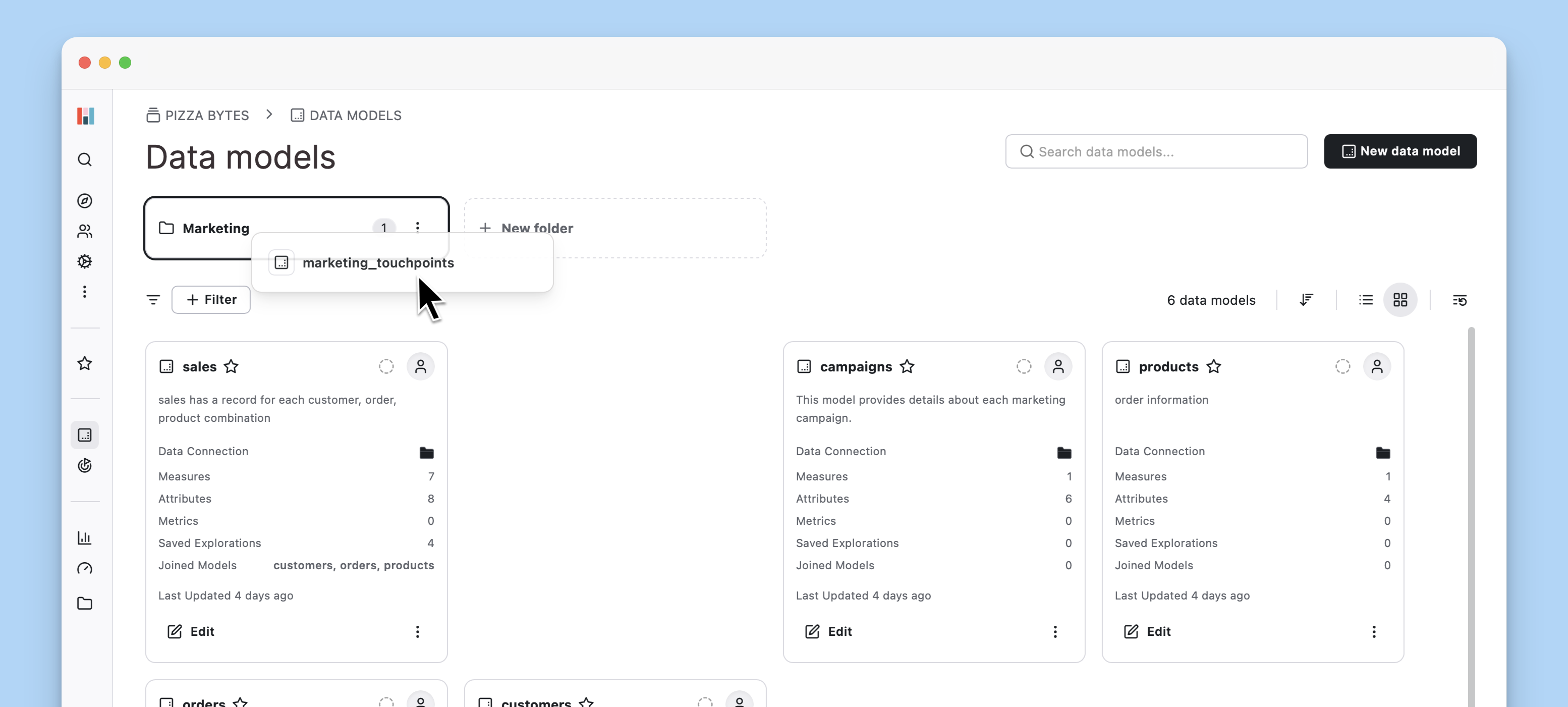
- Navigate to the Data Models page.
- Create a new folder using the "New Folder" button and give the folder a descriptive name.
- Drag and drops models or folders onto the new folder to move them into the folder.
- Alternatively, you can use the "More" menu to move models or folders via the "Move to folder" dialog.
With DataOps
hbVersion: "1.0"
type: model
alias: marketing_attribution
name: marketing_attribution
description: This model describes how each order is attributed to different marketing touchpoints.
folder: Marketing/2024
...You can also create folders with DataOps. Just set the folder field in a model's configuration file.
The folder field represents a path so use slashes to place your model in a subfolder (e.g. marketing/campaigns/2024).
Best Practices for your Data Model Folders
- Group related models together by business unit, department, or concept (e.g., "Marketing", "Finance", "Product Analytics").
- Use consistent naming conventions for folders.
- Consider using subfolders for complex hierarchies.
- Keep folder structures relatively shallow (2-3 levels) for easy navigation.